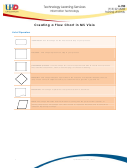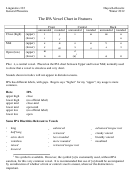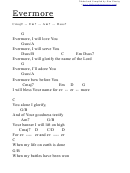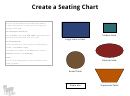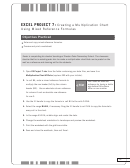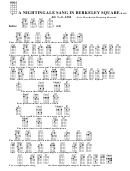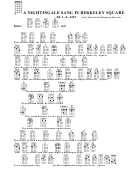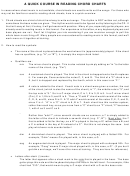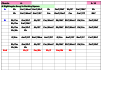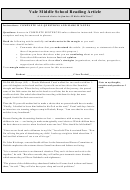Creating G A Vowel Chart In E Excel: Page 2
ADVERTISEMENT
de Jo
ong / Rankine
en
L541‐Creatin
ng a Vowel Ch
hart in Excel
Spring 2011
1
7) Rever
rsing y- and x
x- axis:
Right click
k what axis y
you’d like and
d select <For
rmant Axis>
>
Check the
box that says
s “Values in
reverse order
r”.
Do this for
r both the y-
and x- axis.
You may a
also adjust yo
our ranges for
r either axis.
8) Imbed
dding labels w
with XY Cha
art Labeler in
Excel
Select the
<XY Chart
Labeler> tab
b <Manu
ual Labeler>
You can la
abel any toke
n on the char
rt you have m
made.
However,
I would sugg
gest only labe
eling the temp
poral point 1
of every vow
wel (see exam
mple below)
9) Form
atting the cha
art:
You can a
djust the size
es, colors, and
d shapes of yo
our tokens by
y:
Selecting a
a particular to
oken and righ
ht clicking
to select <F
Format Data L
Labels>
(Hint: If on
nly one token g
gets highlighted
d then it will b
be the only one
e that changes)
)
As an exa
ample, I have
provided the
e following sc
creenshot to i
illustrate wha
at I am expec
ting.
-
If you
have any que
estions, pleas
se contact me
e at wrankine
e@indiana.ed
du.
ADVERTISEMENT
0 votes
Related Articles
Related forms
Related Categories
Parent category: Education
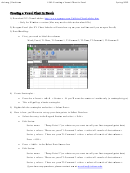 1
1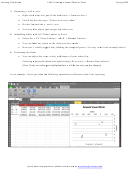 2
2