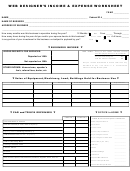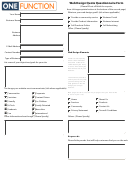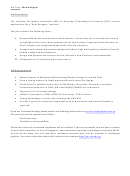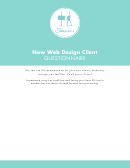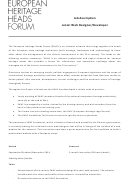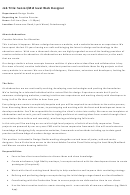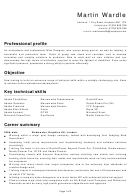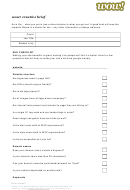Web Design Worksheet Page 4
ADVERTISEMENT
Bridges To Computing
Brooklyn College
4. Color Theme
4.1. Tools to help you:
4.1.1. Simple Web Safe Color Tools
(Click on colors on the opposite ends of wheel, to see how they look together)
(Create color harmonies from 256 RGB values)
4.1.2. More Powerful Color Choosing Tools (not necessarily web safe)
(Very simple, won't help pick complimenting colors but you can see test page)
(POWERFUL tool, not "web safe", and a little complex.)
(Will generate colors based on an image you supply)
4.2. What is going to be your primary (background) color(s)?
4.2.1. You do not have to pick a "web safe" color for this exercise
4.2.2. Write down the values for your primary color(s)
4.3. What is going to be your secondary (complementary) color(s)?
4.3.1. You do not have to pick a "web safe" color for this exercise
4.3.2. Write down the values for your secondary color(s)
5. Font Theme
5.1. Sadly, not all fonts are supported on all machines, so picking specific fonts for a
webpage is often not a worthy use of time.
- If you need a piece of text to appear with a specific font, consider making that
piece of text into a picture.
5.2. You should consider using "serif" fonts for titles and "sans-serif" fonts for text (sans-
serif fonts are easier to read when there is a lot of text.
5.3. You should also consider the size that you are going to make your text elements.
6. Images
6.1. What images are you going to use on your site?
6.2. What about "background" images (a.k.a. wallpaper)?
- Find and download those images to your "designmaterials" folder.
- 4 -
ADVERTISEMENT
0 votes
Related Articles
Related forms
Related Categories
Parent category: Education
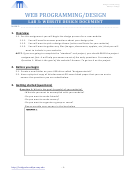 1
1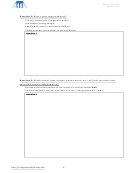 2
2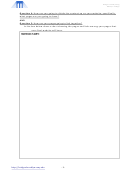 3
3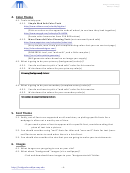 4
4