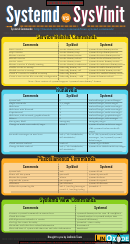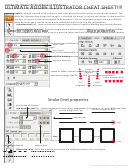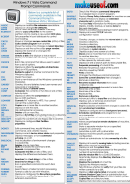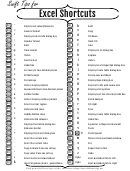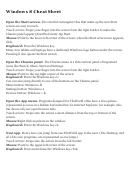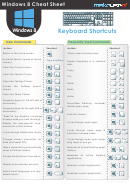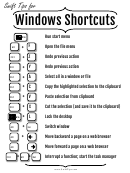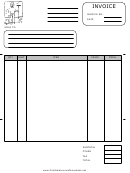Windows Commands Sheet
ADVERTISEMENT
Showing and Hiding Views
Loop Brace and Start/End Markers
Windows
Windows
Toggle Full Screen Mode
Move Start Marker to Position
Click
Toggle Session/Arrangement View
Nudge Loop Left/Right
or
Toggle Track/Clip View
Move Loop By Loop Length
Halve/Double Loop Length
or
Hide/Show Detail View
Shorten/Lengthen Loop
Click Loop Brace or
Select Material in Loop
Hide/Show Info View
Hide/Show Browser
Session View Commands
Hide/Show Overview
Hide/Show In/Out
Windows
Hide/Show Sends
Launch Selected Clip/Slot
Hide/Show Mixer
Select Neighbouring Clip/Slot
Arrow Keys
Open the Preferences
Select all Clips/Slots
Close Window/Dialog
Copy Clips
Drag
Add/Remove Stop Button
Adjusting Values
or
Insert MIDI clip
Double-Click Slot
Windows
Decrement/Increment
Insert Scene
Finer Resolution for Dragging
Insert Captured Scene
Move Nonadjacent Scenes
Return to Default
without Collapsing
Type in Value
Go to Next Field (Bar.beat.16th)
Drop Browser Clips as a Scene
Abort Value Entry
Arrangement View Commands
Confirm Value Entry
Windows
Browsing
Split Clip at Selection
Windows
Consolidate Selection into Clip
Scroll Down/Up
Create Fade/Crossfade
Close/Open Folders
Loop Selection
Set Selected Folder as Browser Root
Insert Silence
Load Selected Item from Browser
or Double Click
Pan Left/Right of Selection
Preview Selected File
Unfold all Tracks
Unfold button
Activate Browser Search Mode
Scroll Display to Follow Playback
Jump to Search Results
Commands for Tracks
Transport
Windows
Windows
Insert Audio Track
Play from Start Marker/Stop
Insert MIDI Track
Continue Play from Stop Point
Insert Return Track
Play Arrangement View Selection
Rename Selected Track
Record
While Renaming, Go to next Track
Back to Arrangement
Group Selected Tracks
Activate/Deactivate Track 1..8
Ungroup Tracks
Show Grouped Tracks
Hide Grouped Tracks
Move Nonadjacent Tracks
+ arrow keys
Without Collapsing
Arm/Solo Multiple Tracks
+ Click
Add Device from Browser
Double-Click
By holding down an additional modifier key, some of the
Editing
commands across can also be applied to:
Windows
Windows
Cut
Clips and Slots Across all Tracks
Copy
Time Across all Tracks
Paste
The Selected Part of the Envelope
Duplicate
Delete
can be used to move from one track or scene to
Undo
another while renaming.
Redo
Rename
Select All
Original manual @
ADVERTISEMENT
0 votes
Related Articles
Related forms
Related Categories
Parent category: Education
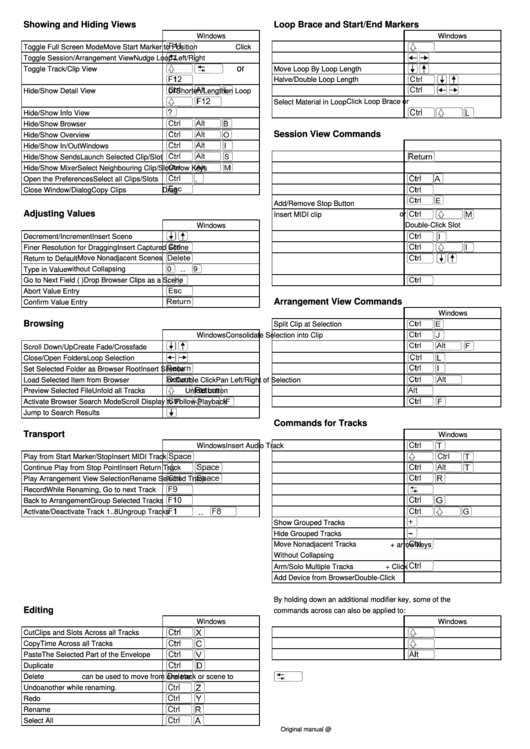 1
1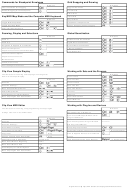 2
2