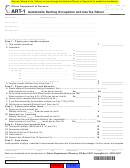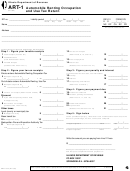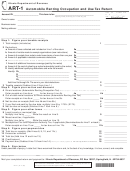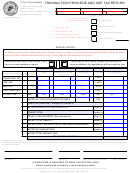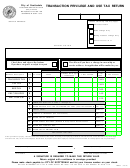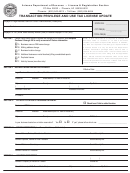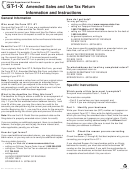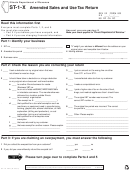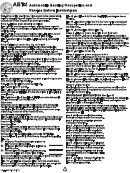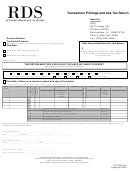Form Tpt-1 Sample - Transaction Privilege And Use Tax Return Page 2
ADVERTISEMENT
Revenue Collections Operations
TRANSACTION PRIVILEGE AND USE TAX RETURN
TRANSACTION PRIVILEGE AND USE TAX RETURN
STEP-BY-STEP INSTRUCTION SHEET
STEP-BY-STEP INSTRUCTION SHEET
These instructions should be retained for future reference in completing your transaction privilege and use tax returns.
These instructions should be retained for future reference in completing your transaction privilege and use tax returns.
1)
1)
If applicable, make any mailing address corrections in this area.
If applicable, make any mailing address corrections in this area.
2)
2)
If you want to cancel your license check this box and indicate reason.
If you want to cancel your license check this box and indicate reason.
3)
3)
Check this box if you have no taxes to report for the reporting period.
Check this box if you have no taxes to report for the reporting period.
4)
4)
Business description: specify the type of business you are reporting taxes for (i.e. rental, retail, construction, etc.).
Business description: specify the type of business you are reporting taxes for (i.e. rental, retail, construction, etc.).
5)
5)
Business class: Find your classification codes by referring to the list of codes on the back of this page.
Business class: Find your classification codes by referring to the list of codes on the back of this page.
6)
6)
Gross Income (column 1): Enter the gross income, including tax collected, for each applicable business class. If you
Gross Income (column 1): Enter the gross income, including tax collected, for each applicable business class. If you
report on the cash basis
report on the cash basis, enter the total amount received, including draws for construction contracting, in the
reporting period. If you report on the accrual basis, enter the total amount billed per customer invoices, including
progressive billings for construction contracting, in the reporting period.
7)
Allowable Deductions (column 2): Enter the total deductions from the back of the return for each applicable business
class.
8)
Net Taxable (column 3): Subtract total deductions in column 2 from gross income in column 1 and enter here.
9)
Tax Rate % (column 4): This is the City of Mesa tax rate which is preprinted on the report form.
10) Tax Amount (column 5): Multiply column 3 (net taxable) by column 4 (tax rate) for each business code and enter
here.
11) Line 7: All use tax is to be entered on this line.
12) Line 9: Subtotal all columns here.
13) Line 10: If more tax was collected than is due, enter the city portion of the excess tax collected (from Schedule B).
14) Line 11: Enter the total of lines 9 and 10.
15) Line 12: This is for current late penalty & interest if applicable. Leave this line blank if you want the City to
compute and bill you for the penalty and interest. If you want to pay the penalty & interest contact Tax Audit &
Collections at 480-644-2051.
16) Line 13: Enter the total of lines 11 and 12.
17) Line 14: If you received notice from the City of a credit balance, enter the amount to be applied to the tax due. Do
not exceed the total tax due. Submit a copy of the City's credit notice with your return.
18) Line 15: Subtract line 14 from line 13 and enter that amount here.
19) Line 16: Enter the amount of the check.
Make your check payable to the City of Mesa and submit to the City of Mesa with the original tax return. Do not staple
the check to the return. If no payment is being made, enter zero.
20) Signature/Date line. THIS IS REQUIRED.
ADVERTISEMENT
0 votes
Related Articles
Related forms
Related Categories
Parent category: Financial
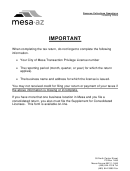 1
1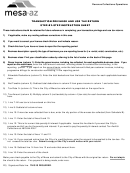 2
2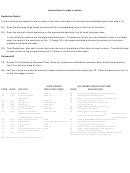 3
3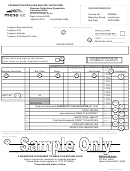 4
4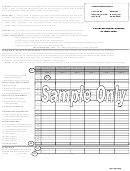 5
5