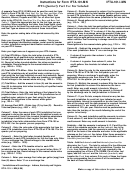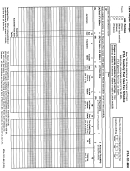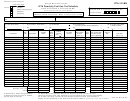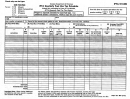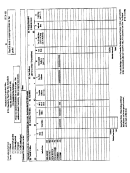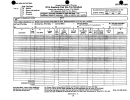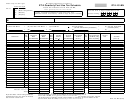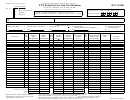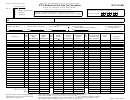Instructions For Form Ifta-101 - Ifta Quarterly Fuel Use Tax Schedule
ADVERTISEMENT
HOW TO USE THE IFTA FORM
BASIC INFORMATION
Entering IFTA Identification Number:
KY is already entered. The IFTA Identification number is your social security number or Federal ID
number followed by your fleet number. Fleet number is usually 01. Example: (KY12345678901)
At the bottom of your screen you will see sheet tabs labled; IFTA-100-MN, Diesel, Diesel-
Continuation, Motor_Fuel_Gasoline, etc. Single click on these tabs to move from one page or fuel
type to another. Fuel types must be entered separately. On IFTA-101 forms, columns A through D
must be entered first.
Only enter information in cells that are blank or have blue text.
DO NOT enter amounts in columns that are X'd out. Make no entries on surcharge lines.
The red dots you will see on the screen are called note cells. The note cell contains information to
help you complete information in that cell or section. You view this note cell by selecting the cell
with your mouse pointer. If you do not see the red dots, you will need to go into your Tools/Options
menu and turn on 'Note Indicator'.
If you are using the number pad to enter numbers, be sure the number lock is on. If number lock is
not on, the 2,4,6, and 8 key will act like arrow keys.
There is also a custom menu at the top. Use these items to view and or print.
Error messages will appear at the bottom of the screen if any information is left blank or does not
balance. You can also check the accuracy of your report by looking at the ERROR report. It will tell
you if any information has been possibly left off or if the form is not balanced.
If certain functions seem to be "disabled" you may have made an entry in a cell and did not hit
ENTER. As a result the cell is still "active". Hit ENTER and try again.
USING EXCEL
1.
Entering Data---The best way to move around in this spreadsheet is using the tab key.
The tab key will skip all protected cells and take you to your next allowable cell.
Enter the data by typing whatever is needed and pressing either ENTER on the
keyboard or clicking the CHECK button on the screen.
2.
Editing Data--- To edit the data in a particular cell, position the pointer over the text on
the edit line and click the left mouse button. You can click the left mouse button
again or select the F2 edit key. The edit line is the row directly
below the tool bar. Now you can edit the text of the cell. When you finish, click
either the CHECK button or press ENTER on the keyboard.
3.
Correct a mistake--- Should you make an entry or delete an item you did not intend to
do, simply stop immediately, select Edit on the menu bar and then Undo.
4.
Printing---
You can print using the print macros already setup with the IFTA Tax
Form by clicking on the PRINT REPORT button on IFTA-101, or by using the
drop down menu at the top.
If you have difficulty printing, possibly a "Run-time error", try these steps
first. Check your paper tray and/or selection. It could also be a memory error.
Try lowering your print settings as low as they will go.
ADVERTISEMENT
0 votes
Related Articles
Related forms
Related Categories
Parent category: Financial
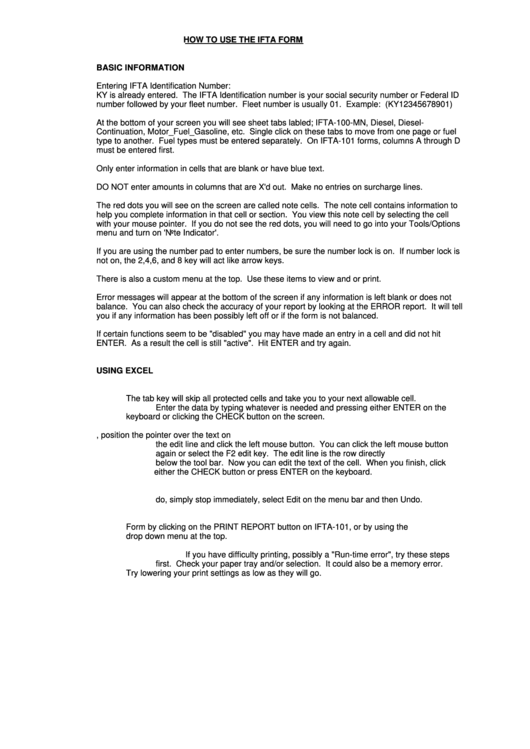 1
1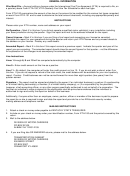 2
2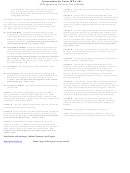 3
3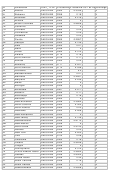 4
4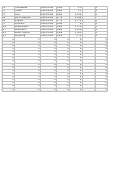 5
5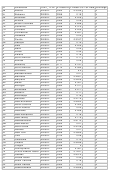 6
6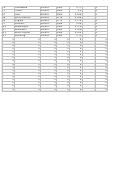 7
7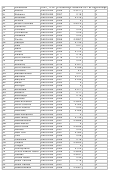 8
8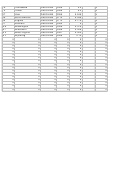 9
9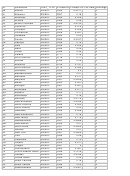 10
10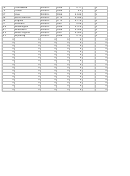 11
11