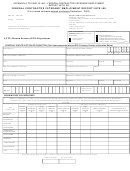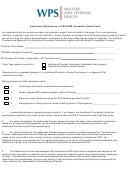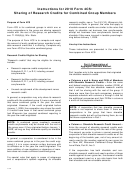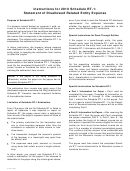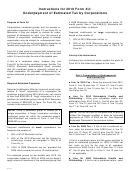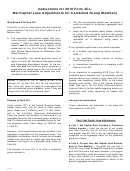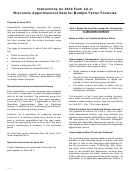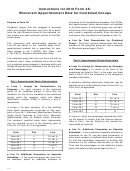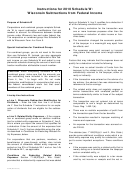Instructions For Electronic Submission Of Vets-100 Reports For 2010 Page 2
ADVERTISEMENT
The disk you submit should only contain one file (a .txt file). All records should be in one text file. Do not make
each record a separate text file. Do not include extraneous files, such as Word or WordPerefect documents on the
disk. Send a hard copy letterhead correspondence if you have any additional comments.
If you submit an ASCII comma delimited text (.txt) file:
This file shows each field separated (delimited) from the next by a comma. The file, when double-clicked on the
desktop, will most likely try to open in NotePad, revealing horizontal rows(s) of records if your layout is correct.
NotePad is a default Windows text editor supplied with many versions of Windows. If you do not have it, try a
word processor. This is one way to check your submission before sending it.
If you submit an ASCII comma delimited text (.txt) file converted from an MS Excel Spreadsheet:
Based upon past experience, those who create an electronic file from a spreadsheet application, such as
Microsoft Excel, will need to follow specific steps in order to create an electronic file that conforms to the format
specifications provided here. These instructions assume that the spreadsheet file is complete and only needs to be
converted to an ASCII comma delimited text file.
Instructions for Electronic Submission of VETS-100 Reports for 2010
To convert your file from a spreadsheet (.csv) to a text file (.txt), follow these steps.
1. With the program and your workbook/document open, select the “File” menu, and then select “Save As.”
2. In the “Save As Type” dropdown list, scroll down and select the file type. If available, select “CSV
(Comma delimited) (*.csv).”
2
Instructions For Electronic Submission
of VETS-100 Reports for 2010
ADVERTISEMENT
0 votes
Related Articles
Related forms
Related Categories
Parent category: Legal
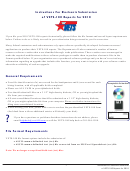 1
1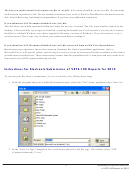 2
2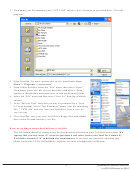 3
3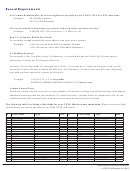 4
4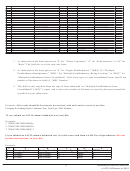 5
5 6
6