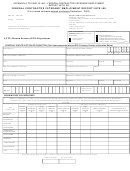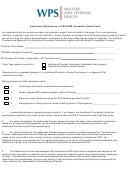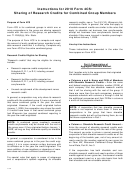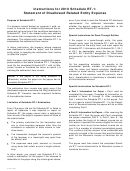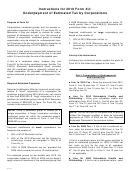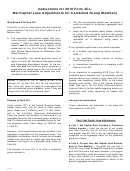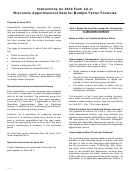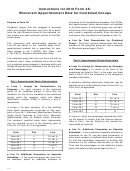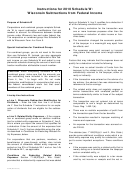Instructions For Electronic Submission Of Vets-100 Reports For 2010 Page 3
ADVERTISEMENT
3. Then name your file something like “VETS-100” and save it to a location on your hard drive. Close the
program.
4. Open NotePad. For most systems, this can be found under Start
Menu--> Programs-->Accessories.
5. From within NotePad, select the “File” menu, then select “Open.”
Then locate your (.csv) file on your hard drive and open it. Once
opened, it should show horizontal rows of comma-delimited fields.
6. Select the “File” menu and then select “Save As” from the available
choices.
7. In the “Save As Type” drop list (you may be prompted for a “Save
As” type instead), select “Text Document,” name your file something
like, “ VETS-100” and save it on your hard drive. Save a copy for
your records.
8. Close NotePad, save your text (.txt) file to a floppy disk, and submit
that version. Do not send the (.csv) file.
Note: we no longer accept fixed field text (.txt) files
This file format should be created using the specifications provided on page 3 of these instructions. We
request that you only enter “0” when it represents a real value (such as the Total for Column P).
Use blanks instead of “0” to fill field size requirements. If you have any questions regarding this
please contact the VETS-100 helpdesk via phone or e-mail at .
3
Instructions For Electronic Submission
of VETS-100 Reports for 2010
ADVERTISEMENT
0 votes
Related Articles
Related forms
Related Categories
Parent category: Legal
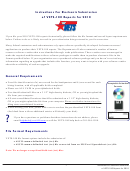 1
1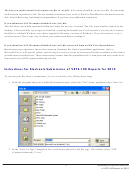 2
2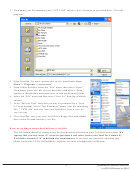 3
3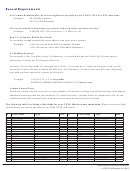 4
4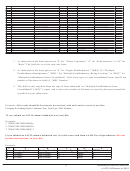 5
5 6
6