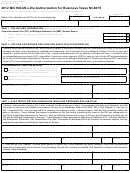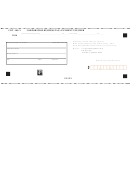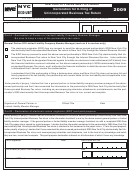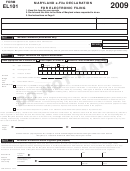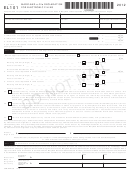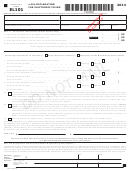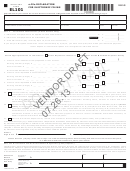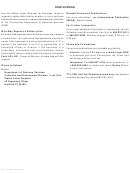Form 4763 - Michigan E-File Authorization For Business Taxes Mi-8879 - 2014 Page 2
ADVERTISEMENT
4763, Page 2
Instructions for Michigan e-file Authorization for Business Taxes MI-8879
4. Enter, on the authorization line in Part 2, the ERO firm name
Purpose
(not the name of the individual preparing the return) if the ERO
The Michigan e-file Authorization for Business Taxes MI-8879
is authorized to enter the taxpayer’s PIN.
is the declaration document and signature authorization for a
5. After completing Parts 1, 2 and 3, give the taxpayer the
State Standalone (unlinked) return. If you e-file your Michigan
MI-8879 for completion and review. This can be done in
return as a Fed/State (linked) return, Michigan will accept the
person or by using the U.S. mail, a private delivery service,
federal signature method. If you e-file your Michigan return as
e-mail or an Internet Web site.
State Standalone, the self-select PIN and the MI-8879 must be
6. Provide the taxpayer with a copy of the signed MI-8879
used to sign your return. Do not send this form to the Michigan
for their records. Provide a corrected copy of the MI-8879
Department of Treasury unless requested to do so.
if changes are made to the return, (for example, based on
You must complete your business tax return before completing
taxpayer review).
the MI-8879. The MI-8879 must be complete before the
7. Sign the form, using a rubber stamp, mechanical device, or
taxpayer, electronic return originator (ERO) or preparer signs
computer software program.
it.
8. If the ERO makes changes to the electronic return after the
When and How to Complete
MI-8879 has been signed by the officer or partner, whether it
was before the return was transmitted or if the return was
Use the chart below to determine when and how to complete
rejected after transmission, the ERO must have the officer
MI-8879.
or partner sign a corrected MI-8879 if the refund or tax due
amount differs from the amount of the electronic return by
MI-8879
more than $25.
fIlING MeTHoD
requIreMeNT
You must receive the completed and signed MI-8879 from the
The federal return was
Do not complete MI-8879.
taxpayer before the electronic return is transmitted. Do not
e-filed and the Michigan
send the MI-8879 to the Treasury unless requested to do so.
return was linked to the
The MI-8879 may be kept electronically in accordance with
federal submission.
record keeping guidelines established by the IRS.
The Michigan return was
Complete MI-8879.
Taxpayer responsibilities
e-filed as a State Standalone
Tax preparers should
Taxpayers have the following responsibilities:
submission (unlinked) and
retain the document for six
the taxpayer has authorized
years and provide a copy
1. Verify the accuracy of the prepared business tax return.
the tax preparer to enter the
to the taxpayer.
2. Check the appropriate box in Part 2 to authorize the ERO to
self-select PIN.
enter or generate their PIN or to enter their own PIN.
3. Indicate or verify their PIN when authorizing the ERO to
generate it (the PIN must be five numbers other than all zeros).
The Michigan return was
Complete MI-8879
e-filed as a State Standalone
and provide a copy to
4. Sign and date the MI-8879.
submission (unlinked) and
the taxpayer.
5. Return the completed MI-8879 to the ERO by hand delivery,
the taxpayer enters the self-
U.S. mail, private delivery service, or fax. The return will not
select PIN.
be transmitted until the ERO receives the signed MI-8879.
6. Retain a copy of the MI-8879 with their return. Do not send
Filing your Michigan
Complete MI-8879
the MI-8879 to the Michigan Department of Treasury unless
Business Tax online and
and retain with your tax
requested to do so.
entering your self-select
return records for six
PIN.
years.
ero/Tax Preparer responsibilities
The ERO will:
1. Enter the name(s) and Federal Employer Identification
Number (FEIN) of the taxpayer at the top of the form.
2. Complete Part 1 using the amounts (zeros may be entered
when appropriate) from the taxpayer’s 2014 tax return.
3. Enter or, if authorized by the taxpayer, generate the
taxpayer’s PIN and enter it in the boxes provided in Part 2.
ADVERTISEMENT
0 votes
Related Articles
Related forms
Related Categories
Parent category: Financial
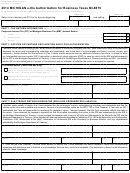 1
1 2
2