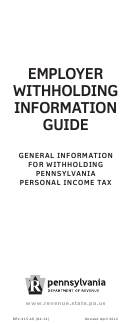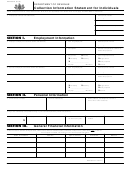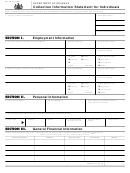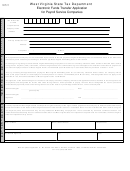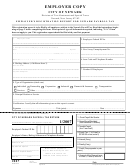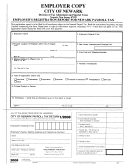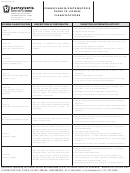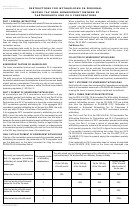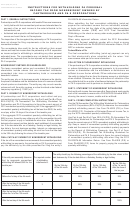Form Rev-1189 - Employer Withholding Information Guide For Payroll Services Page 3
ADVERTISEMENT
EMPLOYER WITHHOLDING INFORMATION GUIDE FOR PAYROLL SERVICES
REQUESTS FROM THE PAYROLL SERVICE
• enter User ID, then Next
Multiple Accounts
• Select the file name Next
Please send requests for information on multiple
• select File errors at the bottom of the
accounts in writing if possible. To ensure the
screen, then select Display to view the file
request arrives at the proper location, the
errors
common addresses and contacts for the Employer
Tax Division are listed on the following page.
To upload through e-TIDES:
Statement of Account
• Step 1 - Prepare the File:
If you require a statement of account, please fax
° Prepare the file on your computer using
the request to 717-783-4124. When requesting a
the e-TIDES File Specifications.
statement of account, please include the name,
account number, the period(s) in question and a
• Step 2 - Select your file to be uploaded:
return fax number or email address. If you are
registered to file electronically in e-TIDES, a
° Click on the "Choose File to Upload" link
statement of account may not be necessary, as
below to select the file type and the file
this information is readily available in e-TIDES.
from your computer to be uploaded. The
Go to View Filing History at
file name will appear in the list below. If
the file name does not appear, click the
“Refresh” located at the bottom of the
Refunds
If a refund is requested, a signed written request
page.
is required that includes the name, EIN and
• Step 3 - File Upload Menu Screen:
account number, the amount requested and the
period(s) in question. Please note that an
° Select the file from the list below and
amended PA-W3 indicating an overpayment does
click “Next”.
not constitute a refund request and no refund
will be issued based solely on an amended
• Step 4 - Identify the data in your file:
PA-W3. Refund requests may be mailed or faxed
(Comma Delimited, *csv, file formats only)
to the Credit & Refund Section at 717-783-4124.
° Specify required columns for the file to
Act 32
identify the data in the file to the e-TIDES
All inquiries regarding Act 32 or Local Earned
required data. When complete, click
Income Tax should be directed to the Pennsylva-
“Next”.
nia Department of Community and Economic
Development at , not the
• Step 5 - Data validation:
Pennsylvania Department of Revenue.
° Validate the content of the file. On the
Data Exchange
Multi-Import Data Validation screen, you
Payroll providers are encouraged to setup a data
will see the total number of records in the
exchange for verifying account ID’s and deposit
file and the number of valid and invalid
frequencies with the Department of Revenue.
records.
The payroll provider supplies EINs to the Depart-
ment of Revenue in exchange for account IDs
• Step 6 - Import the records and complete
and deposit frequencies, in an effort to stream-
the process:
line the process of mass data exchange. To
° To import the valid records, click “Insert
request a data exchange, please contact the
Records”. This completes the process. To
Pennsylvania Department of Revenue, Employer
Tax Division at 717-787-8600.
view a list of errors, click “View Errors”.
PAGE 2
ADVERTISEMENT
0 votes
Related Articles
Related forms
Related Categories
Parent category: Financial
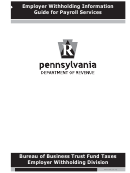 1
1 2
2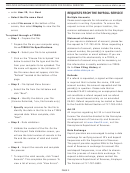 3
3 4
4