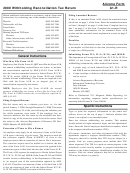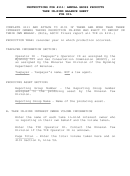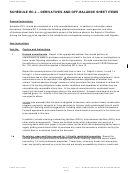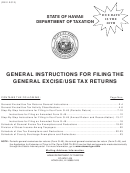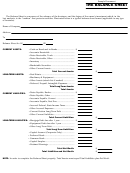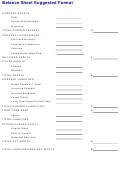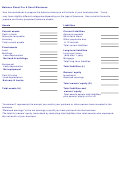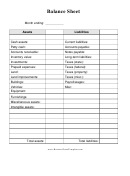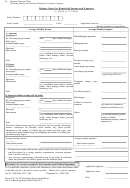General Instructions Balance Sheet Reconciliations Page 5
ADVERTISEMENT
Manager, and these individuals can be contacted for assistance with issues related to
the department’s use of the account.
♦ Should you require assistance in following these instructions, or those contained in the
Balance Sheet Reconciliation Template, or guidance around how to correct Reconciling
Item(s), please contact Financial Reporting at 210-6533 or acctrecs@ucalgary.ca.
2) Balance Sheet Account Reconciliation – Required information:
Please refer to the Sample Balance Sheet Account Reconciliation in Appendix B:
♦ Balance sheet account number, name, and Faculty/Department Name (if applicable)
♦ Month-End Date of reconciliation
♦ Preparer’s name and email address
♦ Department based Reviewer’s name and email address (if applicable)
♦ Purpose of the account
♦ A PeopleSoft General Ledger balance from the current reconciliation period end
♦ Sufficient supporting backup of account balance so that the reconciliation can be
reviewed by Reviewers and auditors
♦ Corrective action including dates for Reconciling Item(s)
3) Balance Sheet Account Reconciliation Procedures:
♦ Use the Balance Sheet Reconciliation Template provided on the Financial Services
website for the first reconciliation for each account. This Excel template includes all the
required fields, and also contains detailed instructions for obtaining the data necessary
to complete the reconciliation. Subsequent reconciliations will be prepared by creating
a copy of the previous month’s reconciliation to ensure continuity. Please refer to the
sample Balance Sheet Account Reconciliation in Appendix B.
♦ All reconciliations must balance to the PeopleSoft General Ledger account balance.
♦ Sub-module report balances will be obtained from the sub-module report for the
current month. If the account does not have a sub-module, this line is skipped.
♦ Non sub-module accounts reconciliations are based on the detailed transaction activity
in the account for the current period, in addition to the outstanding items from the prior
period.
Run the detailed transaction listing for the current period and copy the
transactions onto the Current Outstanding Items sheet of the reconciliation
spreadsheet. Use the Public PeopleSoft Query UC_GL_JRNL_BY_ACCT_SRC_PUB,
for a transaction listing. This report will include all Business Units, so you must
filter out non UCALG transactions. As this report does not provide sufficient
details from sub-module transactions, alternatively you may use a Cognos query
to create to obtain additional data fields.
Identify items that match (offset) with previous entries, and total to zero. Cut
and paste these transactions to the Cleared Items tab (this tab may be cleared at
the start of each fiscal year) so that only current outstanding items remain.
Where appropriate, use a Pivot table to provide groupings of transactions, taking
care to ensure that sufficient relevant information is still included so proper
analysis can be done (i.e. date, category of transactions).
General Instructions Balance Sheet ReconciliationsV1.0.docx
5
ADVERTISEMENT
0 votes
Related Articles
Related forms
Related Categories
Parent category: Business
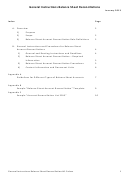 1
1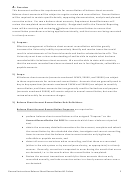 2
2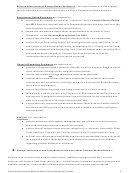 3
3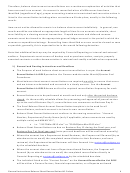 4
4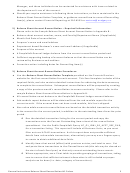 5
5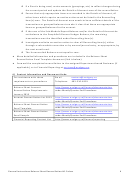 6
6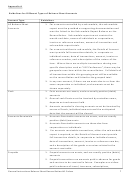 7
7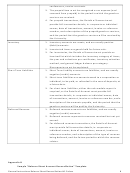 8
8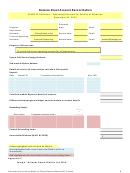 9
9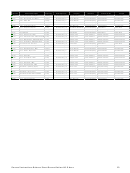 10
10