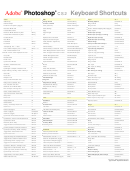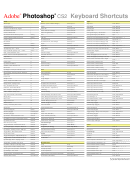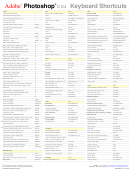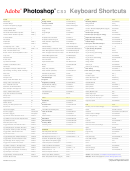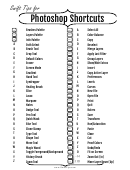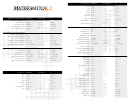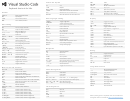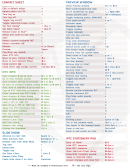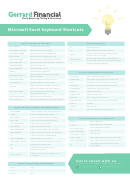Photoshop Cs Keyboard Shortcuts Page 2
ADVERTISEMENT
Photoshop CS Keyboard Shortcuts
Shift
Ctrl
Ctrl+Alt
Ctrl+Shift
Ctrl+Alt+Shift
Alt
Alt+Shift
1
Layer / Tool Opacity 10%
Flow / Airbrush Opacity 10%
Select Channel 1
Load Selection Channel 1
1
2
Layer / Tool Opacity 20%
Flow / Airbrush Opacity 20%
Select Channel 2
Load Selection Channel 2
2
Layer / Tool Opacity 30%
Flow / Airbrush Opacity 30%
Select Channel 3
Load Selection Channel 3
3
3
Layer / Tool Opacity 40%
Flow / Airbrush Opacity 40%
Select Channel 4
Load Selection Channel 4
4
4
Layer / Tool Opacity 50%
Flow / Airbrush Opacity 50%
Select Channel 5
Load Selection Channel 5
5
5
6
Layer / Tool Opacity 60%
Flow / Airbrush Opacity 60%
Select Channel 6
Load Selection Channel 6
6
7
Layer / Tool Opacity 70%
Flow / Airbrush Opacity 70%
Select Channel 7
Load Selection Channel 7
7
8
Layer / Tool Opacity 80%
Flow / Airbrush Opacity 80%
Select Channel 8
Load Selection Channel 8
8
9
Layer / Tool Opacity 90%
Flow / Airbrush Opacity 90%
Select Channel 9
Load Selection Channel 9
9
0
Layer / Tool Opacity 100%
Flow / Airbrush Opacity 100%
Fit on Screen
(View) Actual Pixels
Rotate Canvas 90° CW
Rotate Canvas 90° CCW
0
Q
Standard / Quick Mask Mode
Exit
Duplicate Layer (Set)
Duplicate Layer (Set) (no dialog)
Behind Blending Mode
Q
W
Magic Wand Tool
Close
Close All
Duplicate
Duplicate (no dialog)
Window Menu…
Linear Dodge Blending Mode
W
E
Eraser Tool
Cycle Eraser Tools
Merge Down (Linked / Grouped)
Stamp Down
Merge Visible
Stamp Visible
Edit Menu…
Difference Blending Mode
E
R
Blur / Sharpen / Smudge Tool
Cycle Blur / Sharpen / Smudge
Rulers (show / hide)
Reveal All
Align Right *
Rotate Arbitrary
Clear Blending Mode
R
T
Type Tool
Free Transform
Duplicate Free Transform
Transform Again
Duplicate Transform Again
Filter Menu…
Saturation Blending Mode
T
Y
History / Art History Brush Tool
Toggle History / Art History Brush
Proof Colors (CMYK preview)
Trim
Gamut Warning
New Window
Luminosity Blending Mode
Y
U
Shape Tool
Cycle Shape / Line Tools
Hue / Saturation
Hue / Saturation (last settings)
Desaturate
Unsharp Mask
Hue Blending Mode
U
I
Eyedropper / Sampler / Measure
Eyedropper / Sampler / Measure
Invert
File Info
Inverse (Selection)
Image Size
Image Menu…
Dissolve Blending Mode
I
O
Dodge / Burn / Sponge Tool
Cycle Dodge / Burn / Sponge
Open
Open As
File Browser
Blending Options
Overlay Blending Mode
O
P
Pen / Freeform Pen Tool
Toggle Pen / Freeform Pen Tools
Print
Print with Preview
Page Setup
Print One Copy
Pass Through Blend Mode (Sets)
P
A
Path / Direct Selection Tool
Path / Direct Selection Tools
(Select) All
Contract Selection
Expand Selection
Transform Selection
Linear Burn Blending Mode
A
S
Clone / Pattern Stamp Tool
Toggle Clone / Pattern Stamp
Save
Save As (Copy)
Save As
Save for Web
Select Menu…
Screen / Saturate / Shadows
S
D
Default Colors
Deselect
Feather (Selection)
Reselect
Filter Gallery
Color Dodge / Desaturate
D
F
Cycle Screen Modes
Menu Bar (show / hide)
Last Filter
Last Filter Dialog Box
Fade (last filter / adjustment)
Flatten Image
File Menu…
Soft Light Blending Mode
F
Gradient / Paint Bucket Tool
Toggle Gradient / Paint Bucket
Create Clipping Mask
Release Clipping Mask
Lighten Blending Mode
G
New Guide
Gaussian Blur
G
Hand Tool
Extras (show / hide)
Target Path (show / hide)
Hyphenation (toggle) *
Help Menu…
Hard Light / Highlights
H
Stroke
H
Healing / Patch / Color Rep. Tool
Cycle Healing / Patch / Color Rep.
New Layer via Copy
New Layer via Copy (with dialog)
New Layer via Cut
New Layer via Cut (with dialog)
Linear Light Blending Mode
J
J
K
Slice Tool
Toggle Slice / Slice Select Tools
Preferences (General)
Preferences Panel (last used)
Color Settings
Keyboard Shortcuts
Darken Blending Mode
K
L
Lasso Tool
Cycle Lasso Tools
Levels
Levels (last settings)
Auto Levels
Auto Contrast
Layer Menu…
Hard Mix / Threshold
L
Z
Zoom Tool
Undo/Redo
Step Back (in History)
Step Forward (in History)
Add Noise
Pin Light Blending Mode
Z
X
Switch Colors
Cut
Extract
Liquify
Pattern Maker
Exclusion Blending Mode
X
C
Crop Tool
Copy
Crop
Copy Merged
Canvas Size
Color Blending Mode
C
V
Move Tool
Paste
Paste Into (Selection)
Paste Outside (Selection)
View Menu…
Vivid Light Blending Mode
V
B
Brush / Pencil Tool
Toggle Brush / Pencil Tools
Color Balance
Color Balance (last settings)
Auto Color
Color Range
Color Burn Blending Mode
B
N
Notes / Audio Annotation Tool
Toggle Notes / Audio Annotations
New Document
New Document (last settings)
New Layer
New Layer (no dialog)
Normal Blending Mode
N
M
Marquee Tool
Rectangular / Elliptical Marquee
Curves
Curves (last settings)
Edit in ImageReady
Preset Manager
Multiply / Midtones
M
+
Add Shape
Cycle Blending Modes Forward
Zoom In
Zoom In & Resize Window
New Layer Set
New Layer Set (no dialog)
+
-
Subtract Shape
Cycle Blending Modes Backward
Zoom Out
Zoom Out & Resize Window
Delete Layer (Set)
Delete Layer (Set) (no dialog)
-
;
Guides (show / hide)
Guides (lock / unlock)
Snap (on / off)
Clear Guides
;
'
Grid (show / hide)
Purge All
Purge All (no dialog)
'
[
Decrease Brush Size
Decrease Brush Softness by 25%
Send Backward
Send to Back
Previous Layer
Select Bottom Layer
[
]
Increase Brush Size
Increase Brush Hardness by 25%
Bring Forward
Bring to Front
Next Layer
Select Top Layer
]
< ( , )
Previous Brush
First Brush
Decrease Type Size by 2pt *
Decrease Type Size by 10pt *
< ( , )
> ( . )
Next Brush
Last Brush
Cancel Operation
Increase Type Size by 2pt *
Increase Type Size by 10pt *
> ( . )
/
Preserve Transparency (toggle)
Layer Properties
Shadow/Highlight
Shadow/Highlight (last settings)
/
Layer Mask as Rubylith (toggle)
Select Layer Mask (Channel)
Load Layer Mask as Selection
\
\
Channel / Rubylith View (toggle)
Select Composite Channel
Load Composite as Selection
~
~
Clear (Selection)
Fill Dialog
Fill with Background Color
Fill from History
Fill w/ Background & Preserve Trans.
Fill from History & Preserve Trans.
Fill with Foreground Color
Fill w/ Foreground & Preserve Trans.
Backspace
Backspace
Options / Brushes Palette (show)
Apply Zoom & Keep Box Active
Commit Changes *
Return
Return
Space
Hand Tool / Drag Selection
Zoom In (toggle)
Zoom Out (toggle)
Space
Tab
Toolbar & Palettes (show / hide)
All Palettes (show / hide)
Next Document
Previous Document
Next Application (Windows)
Previous Application (Windows)
Tab
↑
↑
Move Selection Area 1px Up
Move Selection Area 10px Up
Move Selection 1px Up
Duplicate Selection 1px Up
Move Selection 10px Up
Duplicate Selection 10px Up
Increase Leading 2pt *
Increase Baseline 2pt *
↓
↓
Move Selection Area 1px Down
Move Selection Area 10px Down
Move Selection 1px Down
Duplicate Selection 1px Down
Move Selection 10px Down
Duplicate Selection 10px Down
Decrease Leading 2pt *
Decrease Baseline 2pt *
←
←
Move Selection Area 1px Left
Move Selection Area 10px Left
Move Selection 1px Left
Duplicate Selection 1px Left
Move Selection 10px Left
Duplicate Selection 10px Left
Decrease Kerning by 20/1000em *
→
→
Move Selection Area 1px Right
Move Selection Area 10px Right
Move Selection 1px Right
Duplicate Selection 1px Right
Move Selection 10px Right
Duplicate Selection 10px Right
Increase Kerning by 20/1000em *
Home
Move View to Top Left
Select Type to Start of Line *
Cursor to Start of Story *
Select Type to Start of Story *
Home
End
Move View to Bottom Right
Select Type to End of Line *
Cursor to End of Story *
Select Type to End of Story *
End
PageUp
Scroll View Up
Scroll View Up 10px
Scroll View Left
Scroll View Left 10px
PageUp
PageDown
Scroll View Down
Scroll View Down 10px
Scroll View Right
Scroll View Right 10px
PageDown
* Only available in Type Mode
Bolded commands denote custom keyboard shortcuts
ADVERTISEMENT
0 votes
Related Articles
Related forms
Related Categories
Parent category: Education
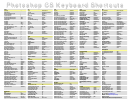 1
1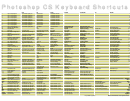 2
2