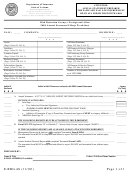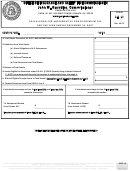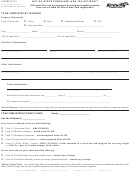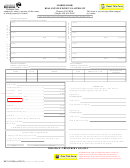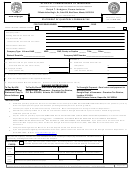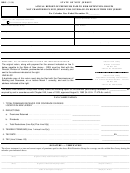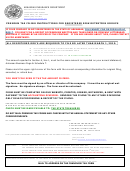Form Gid-215-Pt - Risk Retention Groups Quarterly Premium Tax Affidavit
ADVERTISEMENT
INSTRUCTIONS for FILING RRG WORKBOOK/AFFIDAVIT
GID‐215‐PT – Risk Retention Group Quarterly Affidavit
The GID‐215‐PT may be completed utilizing the Excel workbook provided on the Department’s website. The information provided in the workbook
is compiled to create each affidavit and is then available for manual filing – electronic filing is scheduled to be available late 2012. You will be
required to enable the content (macros) upon opening the workbook.
Save the workbook in your system and submit the completed affidavit. Saving the workbook will allow you to make additions and/or changes each
quarter so previously captured information will not require re‐entry. When entering data into a particular tab, please make sure you complete
EACH row. Partially completed rows will result in validation errors. Empty rows between completed rows may also result in validation errors.
Utilize drop‐down boxes where available and do not manually enter or copy/paste in fields where there is a drop‐down box – this may result in
errors. You will be given the option to save the completed affidavit when “Create Printable Affidavit” becomes an option … this saves the affidavit
to be submitted and not the workbook.
STEP ONE – Reporter Information
• Click on the tab labeled “Step 1‐Reporter Info.”
• All information is required – complete each field. The information will automatically transfer to the appropriate areas on the affidavit.
STEP TWO – Insurer List
• Click on the tab labeled “Step 2‐Insurer List.”
• Complete the name, address and NAIC number for each insurance company to be reported on the affidavit. The company name will populate
a “drop‐down” box on other areas of the affidavit where the insurance company information is required.
STEP THREE – Policy List
• Click on the tab labeled “Step 3‐Policy List.”
• Complete all fields on the page. A drop‐down box will be displayed for “Name of Insurance Company” and “Transaction Type/Code.” Select the
appropriate data for input.
• Enter the premium amount. Georgia will automatically display as 4%. The tax will be calculated upon completion of the validation in Step 5.
STEP FOUR – Returns and Credits
• Click the tab labeled “Step 4‐Returns and Credits.”
• Complete this page only if there are returns/credits to report. Enter dollar amounts as positive numbers.
STEP FIVE – Fees and Other Charges
• Click on the tab labeled “Fees Other”
• Complete this page only if there are fees or other charges to report. Enter the required information.
PRINTABLE VERSION
• Click on the tab labeled Printable Version. Print a copy for mailing and/or your records. You may be required to “scale” the print pages –
ADVERTISEMENT
0 votes
Related Articles
Related forms
Related Categories
Parent category: Financial
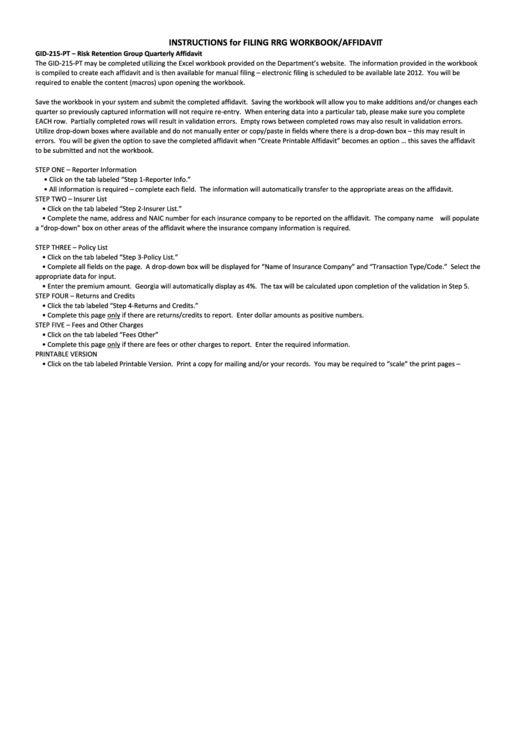 1
1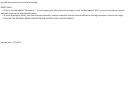 2
2 3
3 4
4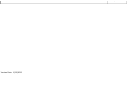 5
5 6
6 7
7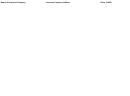 8
8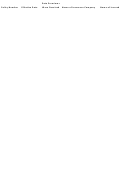 9
9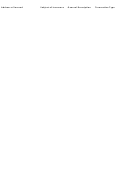 10
10 11
11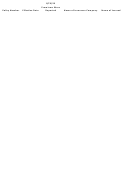 12
12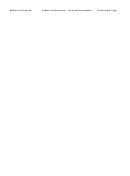 13
13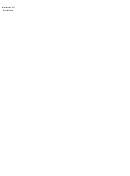 14
14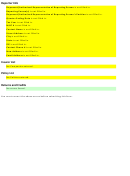 15
15