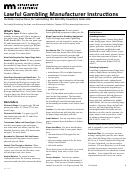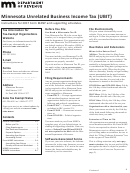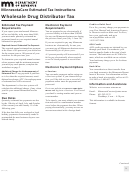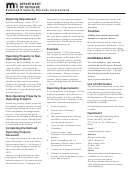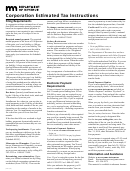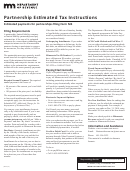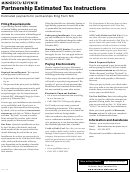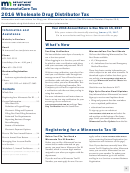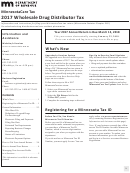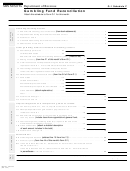Lawful Gambling Distributor Instructions - Minnesota Department Of Revenue Page 4
ADVERTISEMENT
Lawful Gambling Distributor Instructions
(continued)
Note: When you resubmit a file, do not check
The following File Tips are provided on the
Profile hyperlink located under I Need To...
the Amend checkbox. The file you initially
Attach a File screen:
in the navigation column on the left side of
uploaded was not accepted and does not exist
the screen. In the Manage Profile screen,
• Only one file may be attached and
in our system. You must save copies of your
click on the Update My Login Information
loaded at a time.
original and amended files since an amend-
hyperlink. Enter your email address and
ed file will override the original information
• Your file must be in a file format defined
click Save.
within your file.
by the Minnesota Department of Rev-
To print the Confirmation Summary page
enue.
for your records, click on Printer Friendly.
Closing Your Business
• You cannot attach a file over 10MB. If
To end the session, click Close.
If you close your business, you must contact
your file exceeds 10MB, you will need
The next time you log in to e-Services,
the Department of Revenue Lawful Gambling
to zip your file before attaching it.
you can view the file status in the History
Tax Unit. All unsold games must either be re-
When you are ready to continue, click
screen. From your Account Home, click on
turned to the manufacturer for credit or refund,
Attach a File. Enter the file name in the
the History tab. The Status column indi-
or approved for destruction by the department.
Description field. To name the file correctly,
cates the file status.
This includes any bingo paper, tribal games,
use your distributor name, your four-digit
promotional games, lawful gambling games,
• If the status is Pending or Processing,
license number and the month and year
gambling equipment and gambling supplies.
your file is processing.
of the filing period. For example, pulltab_
Contact the department before destroying
king_0000_mar_2013. Click on Browse to
• If the status is Accepted, your file passed
games. The distributor must not destroy un-
locate the appropriate file in your computer.
the schema validation and is accepted.
sold games, equipment and supplies.
In the “Choose file to Upload” window,
• If the status is Rejected, click on the
You are 100% accountable for all inventory.
click Open to select the file. In the “Select
Inventory Sales File or Cert. Inven-
a file to attach” window, click Save to at-
tory File hyperlink to view the schema
Information and Assistance
tach the file. To complete the process, click
validation error messages. If a file is
Submit.
rejected, you must correct the error(s)
Website:
and resubmit the file.
Email: LawfulGambling.Taxes@state.mn.us
If your email address is included in your
e-Services web profile, an email will be
Phone:
651-297-1772
sent to you to notify you if your file was
weekdays 8 a.m. to 4:30 p.m.
accepted or rejected. Note: To add your
This information is available in alternate
email address to your web profile, go to the
formats.
My Accounts screen. Click on the Manage
4
ADVERTISEMENT
0 votes
Related Articles
Related forms
Related Categories
Parent category: Financial
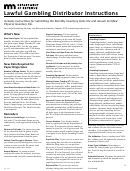 1
1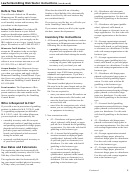 2
2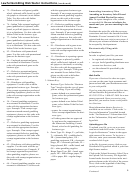 3
3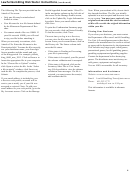 4
4