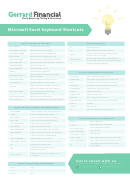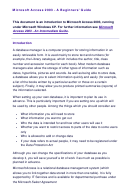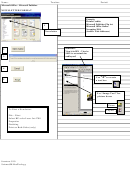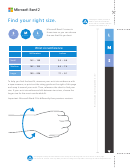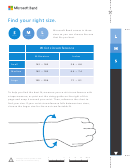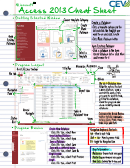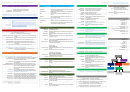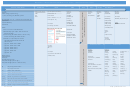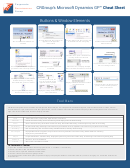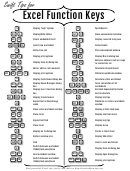Microsoft Excel Xp 2003 Page 2
Download a blank fillable Microsoft Excel Xp 2003 in PDF format just by clicking the "DOWNLOAD PDF" button.
Open the file in any PDF-viewing software. Adobe Reader or any alternative for Windows or MacOS are required to access and complete fillable content.
Complete Microsoft Excel Xp 2003 with your personal data - all interactive fields are highlighted in places where you should type, access drop-down lists or select multiple-choice options.
Some fillable PDF-files have the option of saving the completed form that contains your own data for later use or sending it out straight away.
ADVERTISEMENT
Microsoft Excel XP/2003, Level 300
Become a Microsoft Excel Power-User
Use HLOOKUP
You must have a data table for which to lookup information indexed in horizontal rows.
=HLOOKUP(lookup_value,table_array,row_index_num,range_lookup)
lookup_value
is the reference or address of the comparison cell.
table_array
is the data table range that is searched (including row labels).
row_index_num
indicates how many rows to move down.
range_lookup
is a logical argument that returns a true or false value (optional)
Use VLOOKUP
You must have a data table for which to lookup information indexed in vertical columns.
=VLOOKUP(lookup_value,table_array,col_index_num,range_lookup)
lookup_value
is the reference or address of the comparison cell.
table_array
is the data table range that is searched (including column labels).
col_index_num
indicates how many columns to move the right.
range_lookup
is a logical argument that returns a true or false value (optional)
Use Data Validation
1.
Select the cell(s) for which you will define the data validation criteria.
2.
Go to Data Validation… to open the
Data Validation
dialog box. The
Settings
tab is active.
Allow:
3.
Click the
arrow to display a list of options, and then select the option you desire.
Da a:
t
4.
Click the
arrow to display a list of conditional operators, and then select the option you desire. Complete the remaining
fields that are pertinent to your choices.
Input Message
Title:
5.
Click the
tab and click in the
field. Type the title of the dialog box to appear.
6.
Click the
Input Message:
field and type the message you’d like the dialog box to display.
Error Alert
Style:
7.
Click the
tab, click the
arrow to choose an icon that will display.
Title:
8.
Click the
field and type the title to appear.
9.
Click the
Error Message:
field and type the message you’d like the dialog box to display.
10. Click OK .
•
Click Circle Invalid Data
on the Auditing toolbar to locate cells that don’t meet the validation criteria.
•
Click Clear Validation Circles
on the Auditing toolbar to clear the circle.
Use Data Validation with Lookup Tables
Source:
When creating the data validation, use a formula to reference the lookup table’s column in the
field.
Visual Basic
Record a Macro
Edit a Macro
1.
Go to Tools Macro Record New Macro… to
•
Open the Visual Basic window by going to
record your actions for the macro.
OR
Tools Macro Macros…
press ALT+F8. You can edit
2.
Give the macro a name and description and click Close
any macro using Visual Basic for Applications (VBA) code.
3.
Perform the actions you would like recorded.
Debug a Macro
4.
Click Stop
on the Macros toolbar when finished
OR
go to Tools Macro Stop Recording.
•
Open the Visual Basic window by going to
•
To run a macro, press the shortcut key if you provided
Tools Macro Macros…
one or go to Tools Macro Macros…, select the
•
Macro Name:
Select the macro under
and click Step Into .
macro and click Run . You may also assign the macro to
•
OR
Go to Debug Step Into
press F8 to move to execute the
a button as described below.
next line of code.
page 2
Shared Computing Services
ADVERTISEMENT
0 votes
Related Articles
Related forms
Related Categories
Parent category: Education
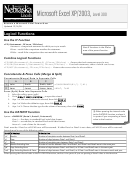 1
1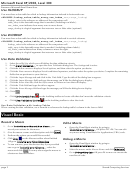 2
2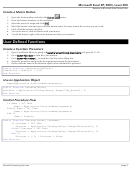 3
3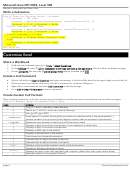 4
4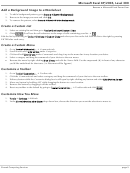 5
5