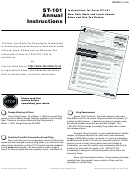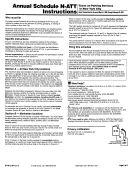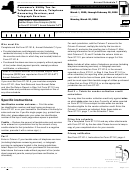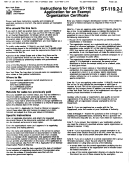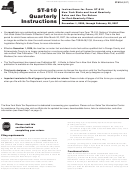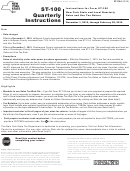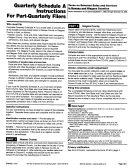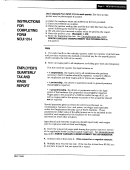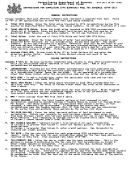Instructions For Form St-101 Page 3
ADVERTISEMENT
ST-101 Annual Instructions
ST-101-I (2/06) Page 3 of 4
and installations of residential solar energy systems equipment for
column subtotal amounts to page 5, boxes 10a, 10b, 10c, 11a, 11b,
the jurisdiction in which each sale was made and delivered at the full
11c, 12a, 12b, and 12c, respectively.
tax rate in effect for that jurisdiction. To claim a credit for the New York
b. On page 5, separately total Column C (box 13), Column D (box 14),
State, MCTD (if applicable), and county tax, determine the credit rate
and Column F (box 15). Include the column subtotals from pages 2, 3
from the chart below and enter the amount of the credit in Step 5 on the
and 4 when totaling each column. Enter the box 15 amount in Step 6.
Credits against sales or use tax line. The credit must be substantiated.
Attach a statement to your return explaining the basis for the credit
c. Enter the total dollar amount of credit against the tax claimed in
claimed, including the amount of taxable sales against which you are
Step 3 or on any schedules filed (except on Form ST-101.10). Show
claiming the credit and the jurisdiction in which the sale was made and
any net credits by preceding the amount with a minus sign (-). Attach
reported. For your return to be properly processed, at the top of page 1
a statement and any other supporting documentation explaining the
of your return you must write Solar energy exemption and the name of
basis for the amount of credit claimed. Do not include credits for the
the city(ies) for which you are reporting these sales and credits.
vendor collection credit, prepaid sales tax on motor fuel or diesel motor
fuel or cigarettes, or any other credit claimed in Step 5 on page 5.
City
Credit rate
Rome
8%
STEP 4
Sherrill
8½%
Calculate special taxes —
Utica
8%
Enter taxable receipts from sales
or uses of passenger car rentals and of information and
Ithaca
6½%
entertainment services furnished via telephony and telegraphy on the
Glens Falls
5½%
appropriate lines in Column G. Multiply the taxable receipts (Column G)
by 5% (.05). Enter the resulting tax in Column J.
Column C – Taxable sales and services —
Report taxable
sales for each jurisdiction in New York State where delivery of
Total special taxes —
Add the two lines in Column J and enter
sales and services occurred. Do not include sales tax in this amount.
the total in box 16. Also enter the box 16 amount in Step 6.
Credits against sales and services — Credits that can be identified
STEP 5
by locality should be taken on the appropriate line in Step 3. If the result
is a negative number, precede it with a minus sign (-). Examples of such
credits include:
Credit for prepaid sales tax on cigarettes
• Tax paid on property purchased in bulk and stored, but not used
Enter your credit for prepaid sales tax on cigarettes, if any, in Column K.
by the purchaser, and subsequently shipped for use in another
jurisdiction.
Credits against sales or use tax
• Tax paid on property fabricated, assembled, processed, printed, or
imprinted in one jurisdiction, that was shipped for use in another
Credits must be substantiated by attaching a statement and any
jurisdiction.
other supporting documentation explaining the basis for credit claimed.
• Tax paid on canceled sales, returned merchandise, and bad debts.
Enter the total amount of other credits or refunds of sales tax you are
• Tax paid on construction materials resold or incorporated into realty
claiming (excluding the vendor collection credit). You must keep records
in another jurisdiction. (Unless the materials were used out of state or
to validate all credits and refunds claimed, and attach to your return
otherwise exempt, report tax on the materials.)
the forms or explanations that verify them. Do not enter any credits that
were claimed on jurisdiction lines in Step 3.
• Tax paid by a veterinarian on drugs and medicines used in certain
veterinary services.
Credits that may be claimed in Step 5 include:
Note: To claim an empire zone (EZ) credit, a credit from your prior
• Credit for sales tax paid against additional tax on purchases reported
return, or a credit that you are unable to associate with a particular
in Column D (included are credits for taxes paid in another jurisdiction
jurisdiction, see
.
in New York State or to another state).
See
c for information about documenting any credits claimed.
Example: You purchased tangible personal property in a jurisdiction
with a 6% tax rate; you later use this property at your business located
Column D – Purchases subject to tax
in a jurisdiction with an 8% tax rate. You must report the purchase in
Column D on the appropriate 8% jurisdiction line, and take a credit for
• Purchases outside New York State: Report the full amount of
the 6% sales tax originally paid on the purchase.
purchases made outside New York State of tangible personal property
and services used in your business in New York State on which no
• Credits where the tax rate for the jurisdiction in which tax was paid is
New York State tax was paid.
different from the tax rate in the period in which the credit is claimed.
• Purchases in New York State in one jurisdiction/use in another
Example: You paid 8% tax, and later determined that you are entitled
jurisdiction: Report the full amount of any tangible personal property
to a credit. During that time, the tax rate changed to 7%. You are still
or services purchased for use in your business, if the tax rate is higher
entitled to the 8% credit.
in the jurisdiction where the property or services are used than the tax
• Credit for an overpayment of tax made in a prior quarter that you have
rate in the jurisdiction where you purchased the property or services.
not previously claimed.
In either of the cases on page 2, you may be able to claim a credit for
Note: Any credit against tax taken in Step 5 should be based on the
tax paid on such purchases in Step 5. See
.
amount of tax paid or paid over at the time of the original transaction.
Do not include in Column D purchases of property or services
• Credit for state tax and some local taxes paid on certain construction
purchased for resale or which are exempt.
materials in empire zones (EZ) (see Publication 30, A Guide to Sales
and Use Tax Incentives within Empire Zones).
Contractors: Also report materials purchased in one jurisdiction that
• Credit for additional tax paid on property incorporated into realty
are incorporated into realty in another.
according to a preexisting lump-sum or unit price contract, where the
Column E – Tax rate —
additional tax is the result of a rate increase.
Tax rates for the period are printed in
Column E in percentage formats, broken out by date ranges as
Note: Form AU-11, Application for Credit or Refund of Sales or Use
indicated in Column A.
Tax, should also be filed for any of these transactions.
Column F – Sales and use tax —
For each jurisdiction for
Advance payments —
Enter the total amount of any advance
which you reported sales, purchases, or credits, add the amounts
payments that were reported on and paid with Form ST-330,
in Columns C and D, then multiply the total by the tax rate in Column E,
Sales Tax Record of Advance Payment.
one line at a time. Enter the result in Column F. (C + D) x E = F.
Unclaimed vendor collection credit —
If you received a
This result may be a net credit, which you should identify by preceding it
with a minus sign (-). Note: Any net credits should be subtracted when
Form TR-912, Notice of Unclaimed New York State Sales Tax
Vendor Collection Credit, enter the total Unclaimed vendor collection
totaling the column.
credit amount on the appropriate line in Step 5. Attach a copy of
Column totals
Form TR-912 to the return.
a. On pages 2 (boxes 6a, 7a, and 8a), 3 (boxes 6b, 7b, and 8b), and
Total tax credits and advance payments —
Add Column K
4 (boxes 6c, 7c, and 8c), separately subtotal Column C, Column D,
and enter the total in box 17. Also enter the box 17 amount in
and Column F. Include the amounts from schedules, listed in boxes
Step 6.
2, 3, 4, and 5, when subtotaling each column on page 2. Transfer the
ADVERTISEMENT
0 votes
Related Articles
Related forms
Related Categories
Parent category: Financial
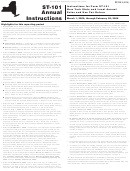 1
1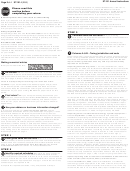 2
2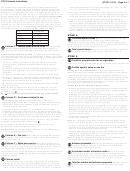 3
3 4
4 5
5