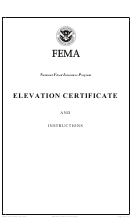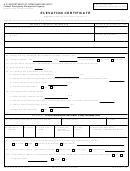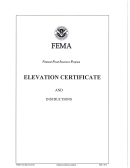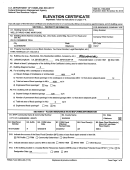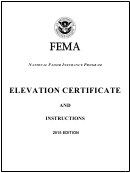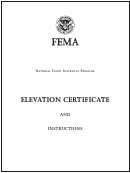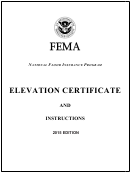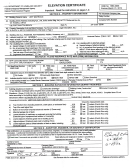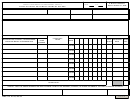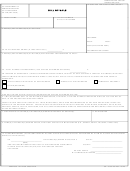Fema Form 086-0-33 - Elevation Certificate - U.s. Department Of Homeland Security Page 15
ADVERTISEMENT
SECtion G – CoMMUnitY inForMAtion (oPtionAl)
Complete as indicated. The community official who is authorized by law or ordinance to administer the community’s floodplain
management ordinance can complete Sections A, B, C (or E), and G of this Elevation Certificate. Section C may be filled in by the
local official as provided in the instructions below for Item G1. If the authorized community official completes Sections C, E, or
G, complete the appropriate item(s) and sign this section.
Check item G1 if Section C is completed with elevation data from other documentation, including elevations obtained from
the Community Rating System Elevation Software, that has been signed and sealed by a licensed surveyor, engineer, or architect
who is authorized by law to certify elevation information. Indicate the source of the elevation data and the date obtained in the
Comments area of Section G. If you are both a community official and a licensed land surveyor, engineer, or architect authorized
by law to certify elevation information, and you performed the actual survey for a building in Zones A1–A30, AE, AH, A (with
BFE), VE, V1–V30, V (with BFE), AR, AR/A, AR/A1–A30, AR/AE, AR/AH, or AR/AO, you must also complete Section D.
Check item G2 if information is entered in Section E by the community for a building in Zone A (without a FEMA-issued or
community-issued BFE) or Zone AO.
Check item G3 if the information in Items G4–G10 has been completed for community floodplain management purposes to
document the as-built lowest floor elevation of the building. Section C of the Elevation Certificate records the elevation of various
building components but does not determine the lowest floor of the building or whether the building, as constructed, complies
with the community’s floodplain management ordinance. This must be done by the community. Items G4–G10 provide a way
to document these determinations.
item G4. Permit Number. Enter the permit number or other identifier to key the Elevation Certificate to the permit issued for
the building.
item G5. Date Permit Issued. Enter the date the permit was issued for the building.
item G6. Date Certificate of Compliance/Occupancy Issued. Enter the date that the Certificate of Compliance or Occupancy
or similar written official documentation of as-built lowest floor elevation was issued by the community as evidence that all
work authorized by the floodplain development permit has been completed in accordance with the community’s floodplain
management laws or ordinances.
item G7. New Construction or Substantial Improvement. Check the applicable box. “Substantial Improvement” means any
reconstruction, rehabilitation, addition, or other improvement of a building, the cost of which equals or exceeds 50 percent of the
market value of the building before the start of construction of the improvement. The term includes buildings that have incurred
substantial damage, regardless of the actual repair work performed.
item G8. As-built lowest floor elevation. Enter the elevation of the lowest floor (including basement) when the construction
of the building is completed and a final inspection has been made to confirm that the building is built in accordance with the
permit, the approved plans, and the community’s floodplain management laws or ordinances. Indicate the elevation datum used.
item G9. BFE. Using the appropriate FIRM panel, FIS Profile, or other data source, locate the property and enter the BFE (or base
flood depth) of the building site. Indicate the elevation datum used.
item G10. Community’s design flood elevation. Enter the elevation (including freeboard above the BFE) to which the community
requires the lowest floor to be elevated. Indicate the elevation datum used.
Enter your name, title, and telephone number, and the name of the community. Sign and enter the date in the appropriate blanks.
NFIP Elevation Certificate Instructions – Page 6
ADVERTISEMENT
0 votes
Related Articles
Related forms
Related Categories
Parent category: Legal
 1
1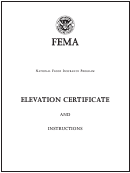 2
2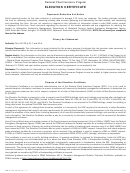 3
3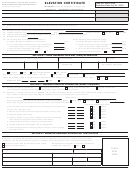 4
4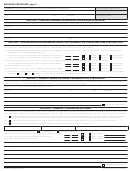 5
5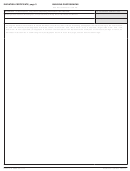 6
6 7
7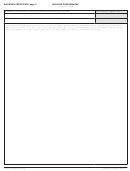 8
8 9
9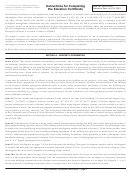 10
10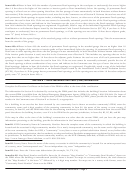 11
11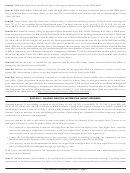 12
12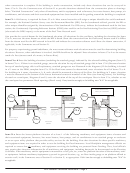 13
13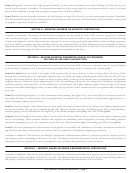 14
14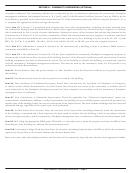 15
15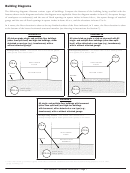 16
16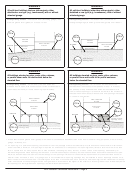 17
17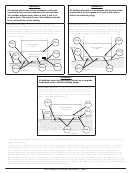 18
18 19
19 20
20 21
21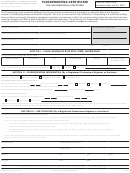 22
22 23
23