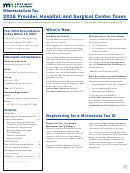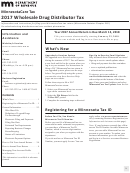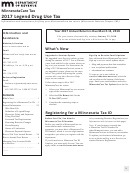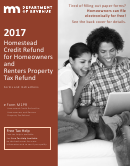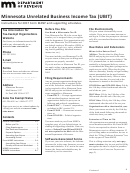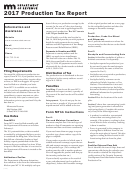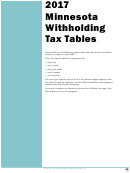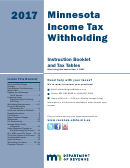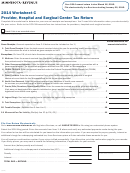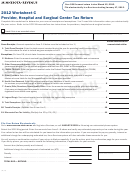Provider, Hospital, And Surgical Center Taxes Instructions - Minnesota Department Of Revenue - 2017 Page 9
ADVERTISEMENT
How to File Your Annual Return
(continued)
Research Credit
The health care receipts used to fund the
To claim the credit, you must file your an-
Health care providers and hospitals may be
research must be reported on the annual
nual return electronically using our online
eligible for a credit against their Minneso-
return and subject to MinnesotaCare tax.
e-Services system. If you believe you are
taCare tax liability if they used their health
Receipts that are exempt from tax cannot be
eligible for the credit, but have not claimed
care receipts received during the year to
used to calculate the credit.
it in the past, contact us so we can update
fund qualifying health care research.
your e-Services account.
The credit is equal to a percentage of
To qualify, the research must be part of
expenditures used to fund the qualifying re-
For additional information on qualifying re-
a formal research program conducted in
search and is limited to the amount of your
search and eligibility retirements, go to our
conformity with federal regulations and be
MinnesotaCare tax liability for the year. For
website at and
subject to review.
2017, the percentage is 1 percent.
type Research Credit into the Search box.
How to Amend Your Return
If you made an error on your return, you
To amend a return by phone, call 1-800-
Filing Instructions
must file an amended return to correct it.
570-3329 to use our automated phone
To amend a return online, go to our web-
system.
site at and log in
File your amended return electronically
to e-Services. Choose your MinnesotaCare
Follow the prompts to file a MinnesotaCare
online using our e-Services system or by
tax account and select the “View Return”
return for the year you want to amend.
phone using our automated phone system.
link next to the period you want to amend.
Enter the corrected amounts that should
To claim a refund, you must file your
Then, select the “Change” link on the return
have been reported on your original return.
amended return within 3½ years of the reg-
screen and enter the corrected amounts that
You will receive a confirmation number if
ular due date for the year you are amending.
should have been reported on your original
your return is filed successfully. Record the
return. You’ll also need to enter the reason
Keep all supporting documentation for any
confirmation number and date/time stamp
you are amending your return.
amended return you file. The documenta-
for your records.
tion must be made available to the depart-
You will receive a confirmation number if
If you need help or have questions about
ment upon request. All amended returns are
your return is filed successfully. Print the
amending a return, please contact us.
subject to audit.
confirmation page for your records.
Managing Your Account Profile in e-Services
The “Manage my profile” link in e-Services
Set Up and Manage Users
Third-Party Access
allows you to:
There are two types of users in e-Services:
Third-party access is for accountants and
e-Services Master and Account Manager.
other non-employees who file returns and/
• update your login information
An e-Services Master can manage other
or make payments on behalf of another
• store your email address, phone number,
users as well as view, file, and/or pay for
business. In order to receive third-party
and banking information
specific account types. An Account Man-
access, the non-employee must request that
• create access to your and other people’s
ager can view, file, and/or pay for specific
access from the taxpayer. The taxpayer
accounts
account types depending on the access that
must then grant the access and manage
an e-Services Master has set up for the user.
the login of the non-employee before this
• add additional users with varying secu-
request can become active.
rity, as well as request and approve third-
e-Services has the following access level
party access
options:
Both parties must be active in e-Services
for third-party access to be requested. For
• All Access—allows user total access to
detailed instructions on how to request
update the account, file, and pay
third-party access, go to our website.
• File—allows user to view all information
and file returns
• Pay—allows user to view all information
and make payments
• View—allows user to only view all infor-
mation
For instructions on how to create ad-
ditional logons for users, see Help in
9
e-Services.
ADVERTISEMENT
0 votes
Related Articles
Related forms
Related Categories
Parent category: Financial
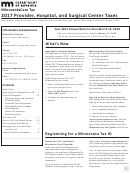 1
1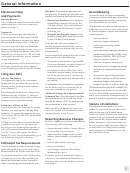 2
2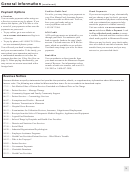 3
3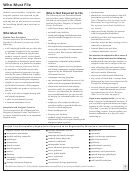 4
4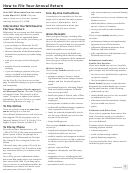 5
5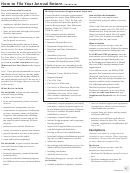 6
6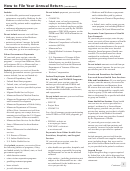 7
7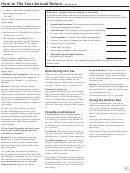 8
8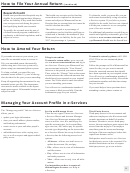 9
9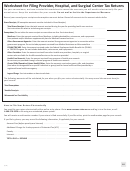 10
10