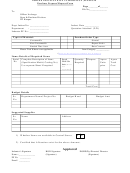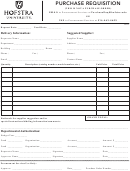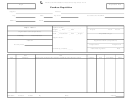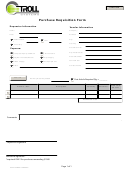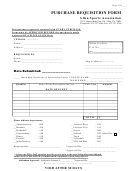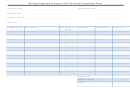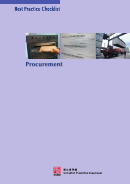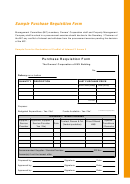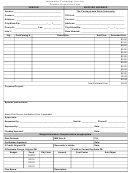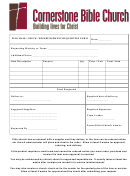Purchase Requisition Form Page 14
ADVERTISEMENT
1. At Commodity, enter the appropriate buyer code for the item(s) being purchased.
> Note:
Press PF1 to locate the appropriate buyer code.
2. At Date Needed, enter the date the ordered goods are needed.
3. At Sending Attachments, enter the appropriate code for the attachments that are accompanying
this order through campus mail. Up to four attachments can be indicated.
> Notes:
Press PF1 to locate the appropriate attachment code.
The Received Attachments field allows you to view which of these
attachments have reached the buyer in purchasing.
4. At Dept Contact, enter the person the Purchasing Department can contact regarding the order.
5. At Phone, enter the telephone number of the Department Contact.
Press PF8 to continue to the screens selected.
ADVERTISEMENT
0 votes
Related Articles
Related forms
Related Categories
Parent category: Business
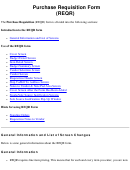 1
1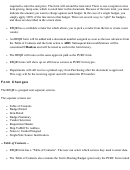 2
2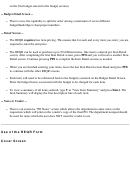 3
3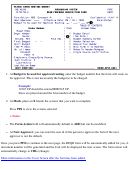 4
4 5
5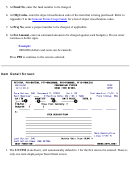 6
6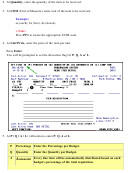 7
7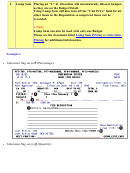 8
8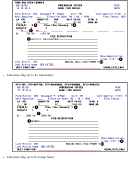 9
9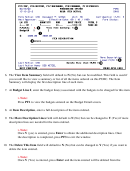 10
10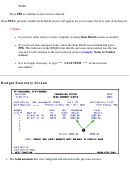 11
11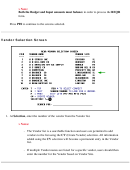 12
12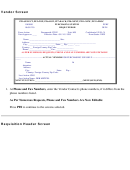 13
13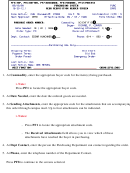 14
14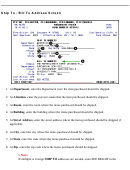 15
15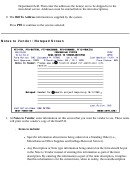 16
16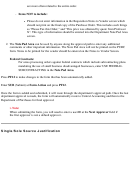 17
17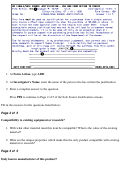 18
18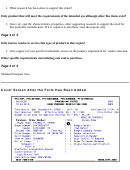 19
19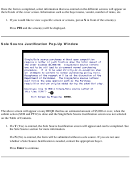 20
20 21
21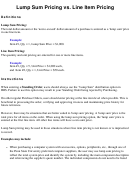 22
22 23
23