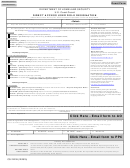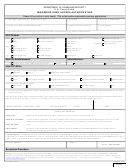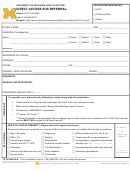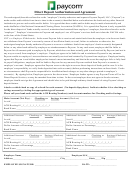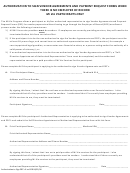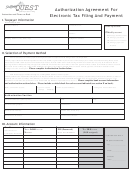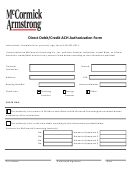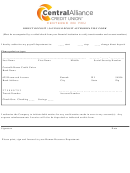Cg-7421b - Direct Access User Access Authorization And Payment Approving Official (Pao) Designation Page 2
ADVERTISEMENT
Block
Instructions
Enter the user’s last name, first name and middle initial.
1
Enter the user’s Rank (e.g. “CAPT”) or Rate (e. g. “YN1”) or GS paygrade (e. g. “GS7”)
2
Enter the user’s employee number. For military personnel, the employee ID number can be found on the member’s LES. For civilian
3
personnel, the employee ID number can be found on the unit roster. Any member of the command that already has access to
Direct-Access can access the unit roster and locate the civilian employee’s employee ID number. Follow these steps to access the
unit roster:
•
Select menu items in the following order:
Self Service
>
Self Service
>
Self Service for Commands
>
Use
> Command
Information
•
The department lookup page will display. The relationship type field will show "Own unit only" and the department field will
show your sub-department ID number. Enter the department ID number for the unit in the department field.
•
Click the Search button to continue.
•
When the Airport Terminal displays click on the
tab.
•
Choose “Civilian” from the drop-down menu in the Source field.
•
Click the
button. The roster section will fill in with the information. Only the first five rows will be displayed. Click
the
View All
link to see the remaining rows. The Employee ID number is shown in the second column.
Enter the name of the unit the user is assigned, include the staff symbol if applicable.
4
Enter the user’s business phone number, including the area code
5
Enter the user’s business e-mail address.
6
Choose the appropriate user role from the list provided. Here’s a summary of some of the roles used by field units.
7
Role
Description
Command User
Allows unit administrators access to the Airport Terminal, Unit Roster, Unit Personnel Allowance List
(evals, Airport
(PAL), ability to review and approved orders, career intentions worksheets, reserve IDT drills and
Terminal, etc.)
Employee Review (enlisted evaluations). Select “Employee Review Only” if you do not want access to
(CGSSCMD)
the other Command User functions.
Command User Menus (CGSSCMD)
Develop Workforce > Administer Training > Inquire > Airport Panel
Develop Workforce > Administer Training > Inquire > Airport Terminal by Employee
Develop Workforce > Career Management > Inquire > Separation Summary
Develop Workforce > Career Management > Inquire > Sep Requests by Status
Develop Workforce > Manage Competencies (GBL) > Report > Accomplishments
Develop Workforce > Manage Competencies (GBL) > Report > Competencies
Develop Workforce > Manage Competencies (GBL) > Report > PDIF
Develop Workforce > Plan Careers > Use > Employee Review
Develop Workforce > Plan Careers > Use > CG Member Info
Develop Workforce > Plan Careers > Inquire > Arrivals and Departures
Develop Workforce > Plan Careers > Inquire > Airport Term Details
Develop Workforce > Plan Careers > Inquire > Employee Review Summary
Develop Workforce > Plan Careers > Report > Member Counseling Report
Develop Workforce > Plan Successions (GBL) > Setup > CG Role User
Develop Workforce > Plan Successions (GBL) > Setup > Dept Relationships
Administer Workforce > Administer Workforce > Report > Generate CG-4170A
Administer Workforce > Administer Workforce > Report > Unit Roster
Administer Workforce > Maintain Travel Orders > Use > Maintain Travel Orders
Administer Workforce > Maintain Travel Orders > Setup > Misc Expense Table
Administer Workforce > Maintain Travel Orders > Setup > Travel Purpose Table
Administer Workforce > Maintain Travel Orders > Setup > Accounting Region Table
Administer Workforce > Maintain Travel Orders > Setup > TONO / Acct Line Setup
Define Business Rules > Manage Human Resources (GBL) > Setup > Department Table
Self Service > Self Service for Commands > Use > Command Information
Self Service > Self Service for Commands > Use > Positions at a Department
Self Service > Self Service for Commands > Use > Separation Requests
Self Service > Manager > Tasks > Schedule Multiple Drills
Self Service > Manager > Tasks > Schedule Drills
PeopleTools > Report Manager > Inquire > Report List
PeopleTools > Query > Search : Query List
Query Name
Description
1 CG_DEPT_ROLE_QRY
Department Role Query
2 CG_GOOD_CONDUCT_QRY
Good Conduct Award Query
2
ADVERTISEMENT
0 votes
Related Articles
Related forms
Related Categories
Parent category: Business
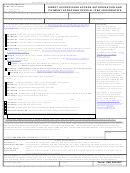 1
1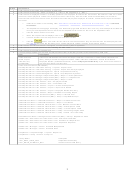 2
2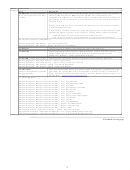 3
3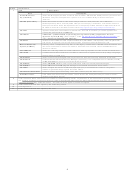 4
4